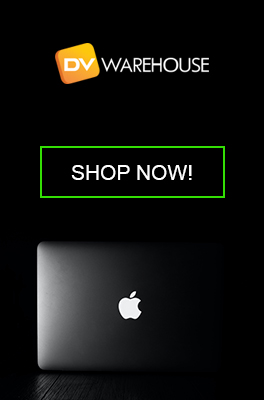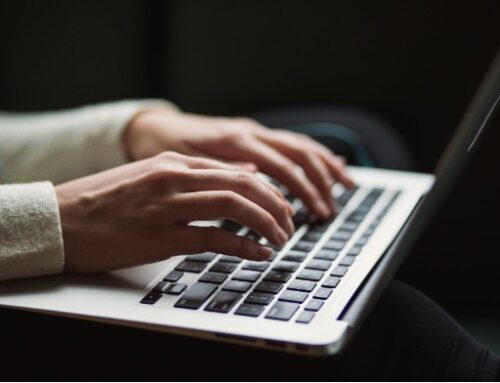In today’s high-tech world, the average person has a shorter attention span than ever. In fact, it went from 12 seconds in 2020 to 8 seconds in recent years. No wonder we all get a little testy when our computers take so long to process tasks. Some people think a slow Mac means it is time for a new computer. We say, not so fast! Here are a few solid tips that will help you speed up your Mac in a very short time. And if these tips don’t speed it up to your satisfaction, you may want to upgrade your macOS or parts of the hardware – such as RAM and an SSD.

Try These Simple Fixes
1. Restart Your Mac
Many computer users don’t realize that restarting your computer after you have saved information will give your RAM a fresh start. It removes any unused apps or processes running in the background, which is one of the top reasons computers slow down.
2. Close Apps
When too many apps are open, it uses up valuable RAM resources. When you are multitasking, try to keep open only the apps that you need at that time. If multitasking with apps is something you need to do daily, then you would be best off upgrading your Mac’s memory.
3. Web Browsing Tabs
It’s easy to keep opening tabs without closing others. It’s almost second nature. However, you may be surprised to see how much memory is used. Each tab is like opening up a new browser – which can slow your computer down to a snail’s pace. Close down any browser tabs you don’t need, and you will see a definite uptick in speed.
4. Remove Unused Apps & Decrease Apps in your Dock
If you are using a hard drive rather than a solid state drive (SSD), removing apps you no longer use is best. Hard drives make it difficult to open programs and files as quickly as SSDs. Each app you leave in the Dock draws from the system’s resources. Here is a quick way to buy a little more space.
- Open System Preferences > Dock
- Eliminate apps that are not used
You can also go to Animate Opening Applications and hit Automatically hide and show the Dock, which will limit the amount of RAM the Dock is using.
5. Ditch your Screen Saver
If you use a screen saver that includes processes that change photos from your library every 5 to 15 minutes, your Mac’s system has to allocate much-needed resources to access the photos. This can slow down your system, so best to change to a simple screensaver or wallpaper.
- Open System Preferences > Desktop & Screen Saver
- Click the Desktop tab
- Uncheck Change picture
- Click the Screen saver tab
- Click the drop-down menu next to Start after > Never.
If these simple fixes do not significantly affect your computer’s speed, then we recommend upgrading your memory or swapping out your hard drive for an SSD. Also – remember to keep your apps updated and use Disk Utility (click on the First Aid button to determine if there are disk problems)!
DV Warehouse is always ready to help! Come back often for more tips and tricks to get the most out of your Apple computer!
Most Popular Models Today
-
MacBook Pro 2.4Ghz Intel Core i5 4GB 500GB SuperDrive UNIBODY 13" MD313 Late 2011
$649.00 USD $329.00 USD -
MacBook Pro 2.66GHz Intel Core 2 Duo 4GB 250GB DVDR UNIBODY 13" MC375 Mid 2010
$799.00 USD $664.00 USD -
MacBook Pro 2.9GHz Intel Dual-Core i5 16GB 256GB Flash Storage 13" MF841 2015
$699.00 USD $459.00 USD