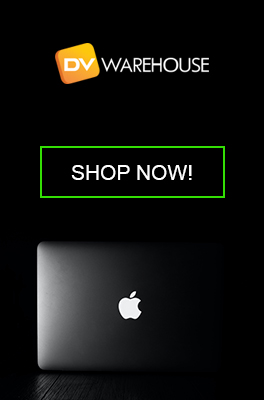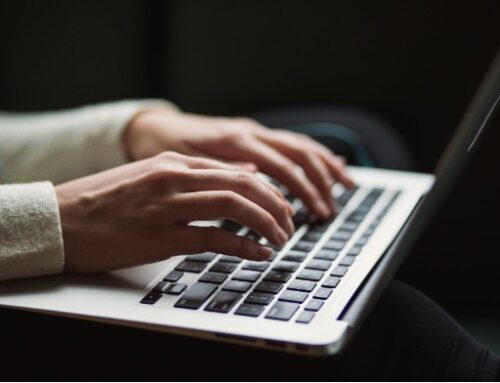Spotting a Good Deal – Key Factors to Consider When Buying a Used Mac

The allure of Apple’s Mac lineup, with its renowned build quality and impressive performance, often comes with a premium price tag. Buying a used Mac is a popular route for many to enjoy the macOS experience without breaking the bank. But how can you ensure you’re getting a good deal? Here are some key factors to consider when venturing into the pre-owned Mac market.
- Research the Model:
- Year and Specs: Always determine the year and specific model of the Mac you’re considering. This will give you a better understanding of its potential performance, upgradability, and any known issues specific to that model.
- Support for Latest macOS: Ensure the Mac can run the latest macOS version or at least the version you’re comfortable with. Apple’s website lists compatible devices for each macOS release.
- Assess Physical Condition:
- Exterior Examination: Check for any dents, scratches, or signs of drops. While minor cosmetic issues might not be a deal-breaker, significant damage might hint at potential internal problems.
- Screen Check: Look for any dead pixels, discoloration, or uneven backlighting. Open a blank white page to spot any irregularities better.
- Keyboard and Trackpad: Test every key and the trackpad’s responsiveness. Ensure there’s no stickiness or unresponsiveness, which could indicate spill damage or wear.
- Battery Health:
- Cycle Count: A Mac’s battery is rated for a certain number of charge cycles. To check the cycle count, go to “Apple Menu” > “About This Mac” > “System Report” > “Power”. A cycle count close to or exceeding the battery’s limit indicates it might need replacement soon.
- Battery Condition: The same section will also display the battery’s condition. Ideally, it should read “Normal”. Any other status might necessitate a battery replacement.
- Performance Check:
- Booting Time: A Mac that takes excessively long to start up might have underlying issues, especially if it has an SSD.
- Internal Sounds: Listen for any unusual noises, especially from the hard drive or fans. Clicking sounds or overly loud fans can be warning signs.
- Software Test: Run basic apps, open multiple tabs in a browser, or play a video to see if the Mac performs smoothly.

- Verify Storage Health:
- Hard Drive/SSD Health: Use built-in tools like Disk Utility or third-party apps to check the drive’s health. Ensure there are no failing sectors or other issues.
- Storage Capacity: Make sure the Mac has enough storage for your needs, keeping in mind that upgrading storage might not be possible for some newer models.
- Connectivity:
- Ports: Plug in devices to all ports, ensuring each one works. This includes USB, Thunderbolt, HDMI, SD card slots, and headphone jacks.
- Wi-Fi and Bluetooth: Connect to a Wi-Fi network and pair with a Bluetooth device to confirm both wireless technologies work without hitches.
- Validate Authenticity and Ownership:
- Serial Number: Always match the serial number on the Mac with the one provided in the “About This Mac” section.
- iCloud Lock: Ensure the previous owner has signed out of iCloud, allowing you to sign in with your Apple ID. An iCloud-locked Mac can be nearly impossible to use.
- Warranty and Returns:
- AppleCare: Check if the Mac is still under Apple’s warranty or AppleCare. This can be done on Apple’s warranty status website using the device’s serial number.
- Seller’s Return Policy: If buying from a third party or a used electronics store, always inquire about their return policy in case issues arise shortly after purchase.
Buying a used Mac can be an excellent way to experience Apple’s ecosystem without paying the premium for a new device. However, it’s crucial to approach the purchase with a discerning eye. By taking the time to thoroughly check the device and ensuring its legitimacy, you’re setting yourself up for a successful and satisfying acquisition.
Most Popular Models Today
-
MacBook Pro 2.4Ghz Intel Core i5 4GB 500GB SuperDrive UNIBODY 13" MD313 Late 2011
$649.00 USD $329.00 USD -
MacBook Pro 2.66GHz Intel Core 2 Duo 4GB 250GB DVDR UNIBODY 13" MC375 Mid 2010
$799.00 USD $664.00 USD -
MacBook Pro 2.9GHz Intel Dual-Core i5 16GB 256GB Flash Storage 13" MF841 2015
$699.00 USD $459.00 USD