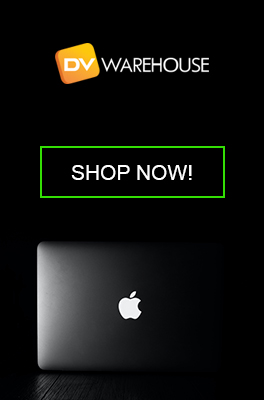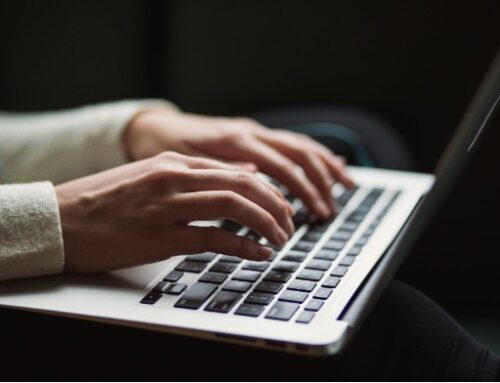Upgrading on a Budget – Top 5 Budget Upgrades to Revive Your Old Mac

Apple’s Mac computers are known for their durability and longevity. However, as with all technology, they can start to feel outdated as years go by. Before you consider shelling out a significant amount for a brand-new machine, there are several budget-friendly upgrades that can breathe new life into your aging Mac. Let’s dive into the top five.
- SSD (Solid State Drive) Upgrade:
- Why it Matters: Old Mac models often come with Hard Disk Drives (HDD). Swapping out an HDD for an SSD can dramatically improve boot times, application launch speeds, and overall system responsiveness.
- What to Do: Identify a compatible SSD for your Mac model. There are many online tutorials and kits available to guide you through this process. Prices for SSDs have been dropping, making this a very cost-effective upgrade.
- RAM (Random Access Memory) Boost:
- Why it Matters: RAM is essential for multitasking. If your Mac is struggling with keeping multiple applications open or if you’re noticing slowdowns when using memory-intensive apps, a RAM upgrade could be a game-changer.
- What to Do: Check your Mac’s maximum RAM capacity. Buy compatible RAM sticks and follow online tutorials to install them. Make sure to buy from reputable brands to ensure quality and compatibility.
- Clean Install of macOS:
- Why it Matters: Over time, accumulated files, software, and other remnants can slow down your Mac. A clean install removes all this baggage and allows your Mac to run as if it were fresh out of the box.
- What to Do: Backup all essential data using Time Machine or an external drive. Download the latest macOS version and create a bootable installer. Start your Mac using the installer, erase the main drive, and reinstall macOS. Restore your data, and enjoy the refreshed experience!

- External GPU (Graphics Processing Unit):
- Why it Matters: If you’re into gaming, video editing, or other graphics-intensive tasks, your old Mac might lag due to an outdated internal GPU. An external GPU can provide the necessary graphical boost.
- What to Do: Ensure your Mac supports external GPUs (typically Macs with Thunderbolt 3 ports). Choose a compatible eGPU enclosure and a graphics card. Plug it in, and your Mac will recognize the new hardware, enhancing your graphical performance.
- Declutter and Optimize Software:
- Why it Matters: Not all upgrades need to be hardware-focused. Over time, redundant files, unused applications, and background processes can clog up your Mac’s performance.
- What to Do:
- Declutter: Use software like DaisyDisk or CleanMyMac to identify large files and applications you don’t use anymore.
- Optimize: Disable unnecessary startup items (System Preferences > Users & Groups > Login Items). Regularly update applications and macOS for the best performance. Consider using optimization tools that can clear caches and monitor system health.
Conclusion:
Before you decide that your old Mac has reached its end, consider these budget-friendly upgrades. In many cases, with a minimal investment, you can significantly enhance the performance and extend the life of your machine. Always remember, with any hardware change, to back up your data and ensure you’re comfortable with the upgrade process or seek assistance if unsure.
Most Popular Models Today
-
MacBook Pro 2.4Ghz Intel Core i5 4GB 500GB SuperDrive UNIBODY 13" MD313 Late 2011
$649.00 USD $329.00 USD -
MacBook Pro 2.66GHz Intel Core 2 Duo 4GB 250GB DVDR UNIBODY 13" MC375 Mid 2010
$799.00 USD $664.00 USD -
MacBook Pro 2.9GHz Intel Dual-Core i5 16GB 256GB Flash Storage 13" MF841 2015
$699.00 USD $459.00 USD